Over 60 million real residential IPs from genuine users across 190+ countries.
Over 60 million real residential IPs from genuine users across 190+ countries.
Your First Plan is on Us!
Get 100% of your first residential proxy purchase back as wallet balance, up to $900.
PROXY SOLUTIONS
Over 60 million real residential IPs from genuine users across 190+ countries.
Reliable mobile data extraction, powered by real 4G/5G mobile IPs.
Guaranteed bandwidth — for reliable, large-scale data transfer.
For time-sensitive tasks, utilize residential IPs with unlimited bandwidth.
Fast and cost-efficient IPs optimized for large-scale scraping.
A powerful web data infrastructure built to power AI models, applications, and agents.
High-speed, low-latency proxies for uninterrupted video data scraping.
Extract video and metadata at scale, seamlessly integrate with cloud platforms and OSS.
6B original videos from 700M unique channels - built for LLM and multimodal model training.
Get accurate and in real-time results sourced from Google, Bing, and more.
Execute scripts in stealth browsers with full rendering and automation
No blocks, no CAPTCHAs—unlock websites seamlessly at scale.
Get instant access to ready-to-use datasets from popular domains.
PROXY PRICING
Full details on all features, parameters, and integrations, with code samples in every major language.
LEARNING HUB
ALL LOCATIONS Proxy Locations
TOOLS
RESELLER
Get up to 50%
Contact sales:partner@thordata.com
Proxies $/GB
Over 60 million real residential IPs from genuine users across 190+ countries.
Reliable mobile data extraction, powered by real 4G/5G mobile IPs.
For time-sensitive tasks, utilize residential IPs with unlimited bandwidth.
Fast and cost-efficient IPs optimized for large-scale scraping.
Guaranteed bandwidth — for reliable, large-scale data transfer.
Scrapers $/GB
Fetch real-time data from 100+ websites,No development or maintenance required.
Get real-time results from search engines. Only pay for successful responses.
Execute scripts in stealth browsers with full rendering and automation.
Bid farewell to CAPTCHAs and anti-scraping, scrape public sites effortlessly.
Dataset Marketplace Pre-collected data from 100+ domains.
Data for AI $/GB
A powerful web data infrastructure built to power AI models, applications, and agents.
High-speed, low-latency proxies for uninterrupted video data scraping.
Extract video and metadata at scale, seamlessly integrate with cloud platforms and OSS.
6B original videos from 700M unique channels - built for LLM and multimodal model training.
Pricing $0/GB
Starts from
Starts from
Starts from
Starts from
Starts from
Starts from
Starts from
Starts from
Docs $/GB
Full details on all features, parameters, and integrations, with code samples in every major language.
Resource $/GB
EN
首单免费!
首次购买住宅代理可获得100%返现至钱包余额,最高$900。
代理 $/GB
数据采集 $/GB
AI数据 $/GB
定价 $0/GB
产品文档
资源 $/GB
简体中文$/GB
Blog
Proxies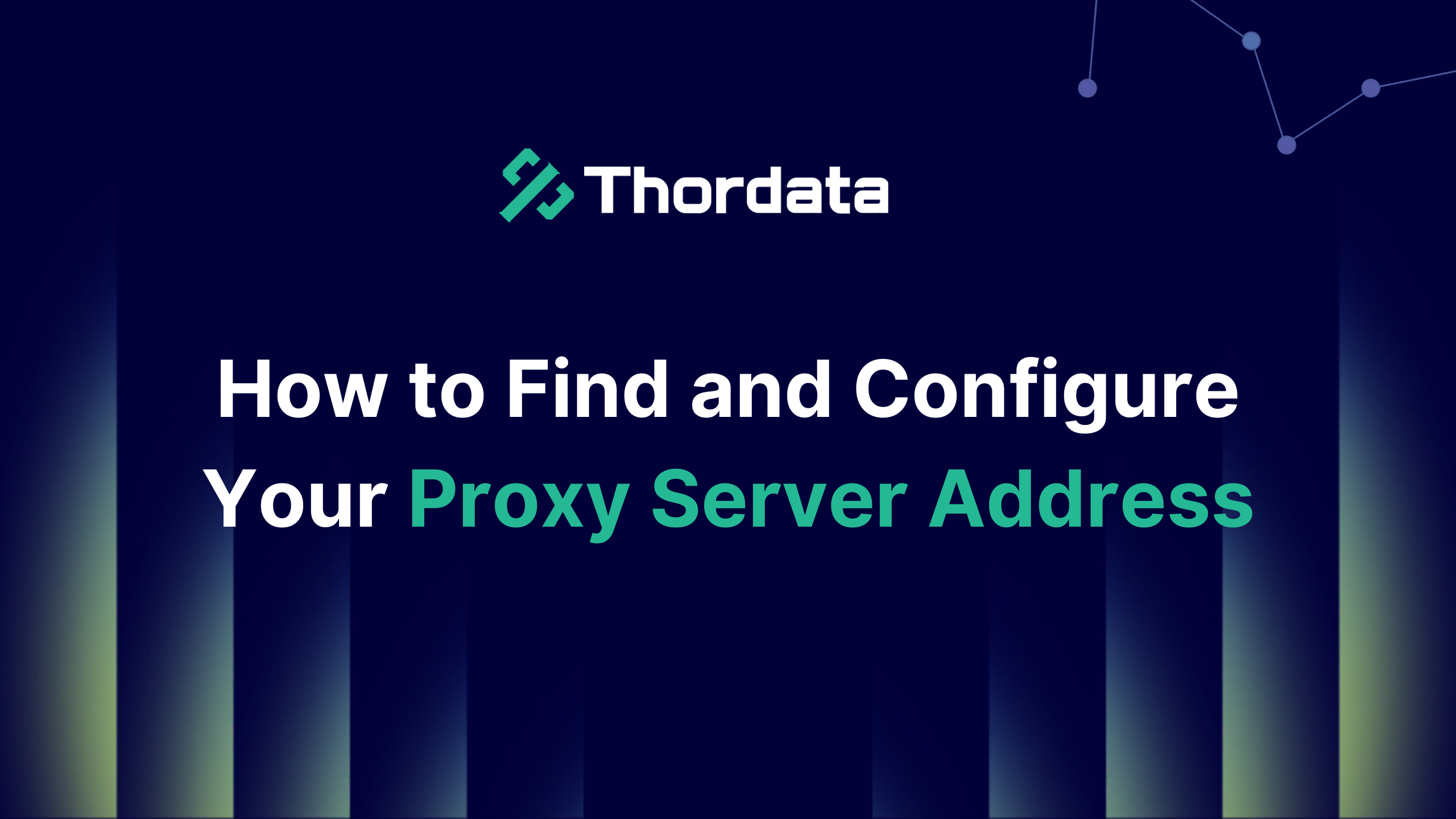

Proxy server addresses are vital intermediaries that stand between your device and the internet to boost your privacy by masking your IP address. These digital gatekeepers shield your online activity and help you stay anonymous while browsing. Your internet traffic flows through an extra server that hides your actual location and identity from the websites you visit.
Let’s explore everything about proxy server addresses in this piece. You’ll learn how they work, why you need them, and the best ways to find these settings on devices and browsers of all types.
A proxy server address is a vital identifier that routes your internet traffic through an intermediary server before reaching its destination. Your device connects to websites through this address instead of making direct connections.
How proxy servers work
Proxy servers catch requests between your device and the internet. Here’s how the process works:
1. Your device sends a web request to the proxy server instead of directly to the website
2. The proxy server uses its own IP address to forward this request to the target website
3. The website processes the request and sends information back to the proxy server
4. The proxy checks the returned data for any threats
5. The proxy sends the filtered content to your device
This positioning between you and the internet lets proxy servers perform multiple functions. They filter content, encrypt data for security, hide your original IP address, and cache popular webpages to speed up browsing. The proxy server’s security layer stops cyber attackers from accessing your network directly.
Proxy server addresses show up in specific formats based on the protocol and addressing system. Common formats include
IPv4 format: Four number groups from 0-255 separated by dots (e.g., 192.168.1.1)
IPv6 format: Eight groups of four hexadecimal numbers separated by colons (e.g., 2001:0db8:85a3:0000:0000:8a2e:0370:7334)
Your proxy server address plays a vital role in today’s complex networking environments. Learning when and why you need these settings can save you time and prevent frustration in many situations.
Proxy servers are essential components that network administrators use to filter and monitor web traffic from employee computers. You’ll need to input the correct proxy server address to get internet access when you set up a new device or join a company network.
Proxy settings often cause internet connectivity problems. Users can’t access the internet when they see the error message “Network can’t find proxy server.” These issues often clear up by checking and sometimes disabling proxy settings.
Apps that won’t connect or websites showing proxy errors need proxy server address verification first. Your internet access can return quickly once you find and fix these proxy errors.
Accessing restricted content
Proxy servers help users bypass geographical restrictions on internet content. A proxy server in another region lets you access:
● Region-specific streaming content is unavailable in your location
● Websites blocked by organizational firewalls or national censorship
● Online services that limit access based on geographical location
● Games and updates were released earlier in other countries
Each proxy type works differently for content access. Residential proxies use IP addresses from actual homes, making them hard to detect and block. These work great for streaming services and content platforms that actively look for and block proxy connections.
Ensuring privacy and security
Privacy protection stands out as the main reason people use proxy servers. Your web requests go through the proxy server’s address and hide your actual IP address. This stops websites from tracking what you do online and collecting personal information.
Proxy servers bring extra security benefits, too. They can encrypt your web requests to protect sensitive information from prying eyes. They also block known malware sites to add more protection while you browse.
The way to find your proxy server address varies substantially based on your operating system. Each system has its own method to view or change network proxy settings. Here’s a simple breakdown of how to do this on common operating systems.
Windows gives you two main ways to find your proxy server address. The quickest way is through the Settings app:
1. Open the Settings app by pressing Windows key + I
2. Go to Network & Internet
3. Select Proxy from the left sidebar
4. Look under “Manual proxy setup” to see the address and port if a proxy is set up
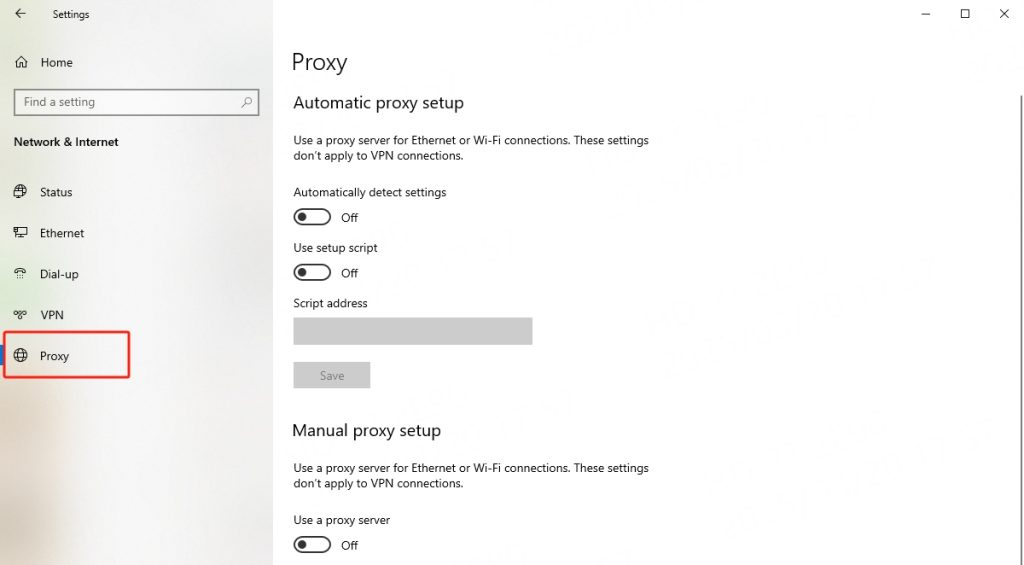
Mac users can find their proxy server address in network settings:
1. Click the Apple menu in the top-left corner
2. Select System Settings (or System Preferences in older versions)
3. Click on Network
4. Select your active connection (Wi-Fi or Ethernet)
5. Click Details or Advanced
6. Go to the Proxies tab
The Proxies tab shows several options:
Auto Proxy Discovery: Sets up proxy settings automatically
Automatic Proxy Configuration: Uses a proxy auto-configuration (PAC) file
Web Proxy (HTTP): Shows HTTP proxy server address and port
Secure Web Proxy (HTTPS): Shows HTTPS proxy server address and port
SOCKS Proxy: Shows SOCKS proxy server address and port
To find the proxy settings in a Linux system, go to Settings > Network > Network Proxy. This will open a pop-up window where you can select either the automatic or manual option to view and configure the proxy server.
Chrome simplifies proxy management by directing users to system-level settings rather than browser-specific options. Here’s how to check your proxy address in Chrome:
1. Click the three dots in the top-right corner and select “Settings.”
2. Scroll down to “System” or search for “proxy” in the settings search bar
3. Click on the “Open your computer’s proxy settings” option
Clicking on that option will take you directly to Windows’ proxy settings. You can also type “chrome://settings/system” into Chrome’s address bar for quick access.
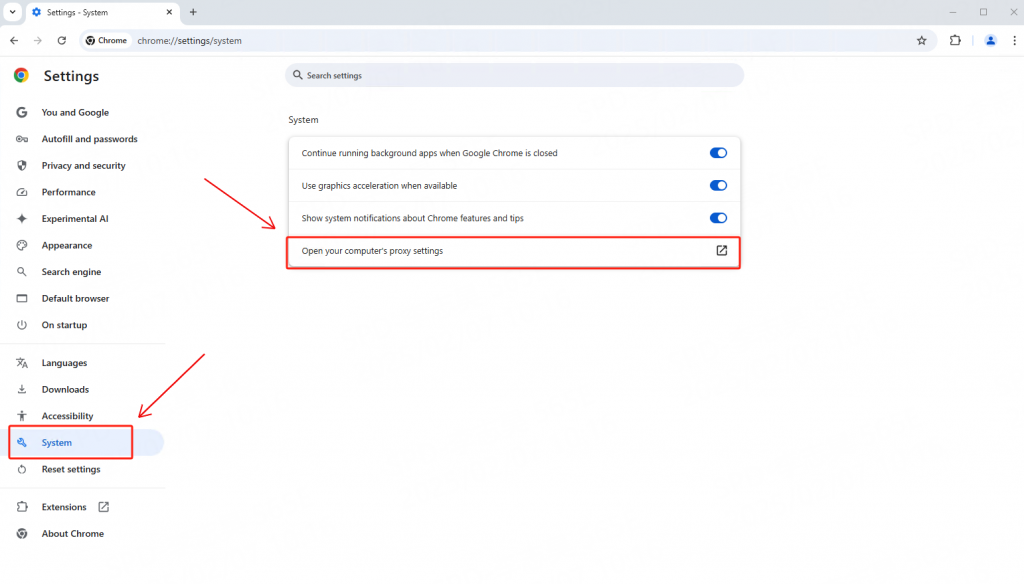
Firefox sets itself apart by giving you both system-level integration and browser-specific proxy settings. This makes Firefox really useful when you need different proxy settings from your system defaults.
Finding or setting up your proxy server address in Firefox is straightforward:
1. Open Firefox menu (three lines) and select “Settings” or “Options.”
2. Go to “General” and scroll to “Network Settings.”
3. Click “Settings” to open the Connection Settings dialog
Edge works like Chrome and uses system settings for proxy setup. Here’s how to find your proxy address in Edge:
1. Click the three dots in the top-right corner and select “Settings.”
2. Choose “System and performance” from the left sidebar
3. Click “Open your computer’s proxy settings.”
This opens your system’s network settings panel. Power users can also use command-line options to set up custom proxy configurations without changing system-wide settings.
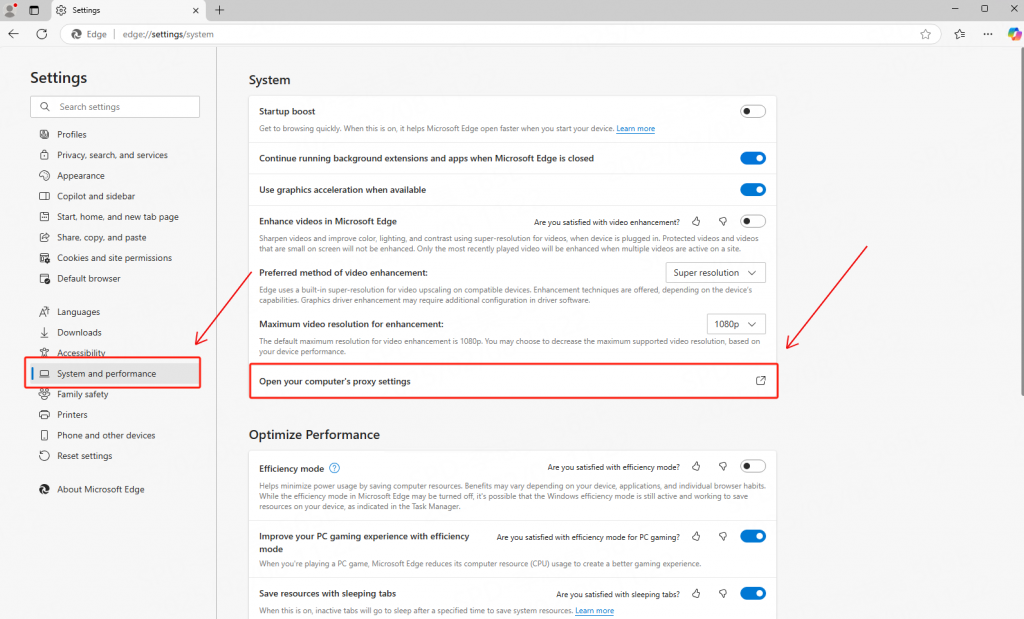
Finding and setting up your proxy server address might look intimidating at first. The various methods in operating systems of all types and browsers will help you feel confident about these settings. Proxy servers are vital intermediaries that mask your IP address and provide better privacy and security.
This piece covered everything about proxy server addresses. The first part helped you learn about these addresses – whether they appear as numeric IPs or user-friendly URLs. On top of that, you discovered why you need to find your proxy settings, from fixing network issues to accessing geo-restricted content.
Thordata is the world’s leading proxy IP and data collection solution service provider. We have the best proxy servers and a wide range of proxy types, including
Residential Proxy -6000W real residential proxies in 195 countries/regions
Static ISP Proxy – Static residential proxy, unlimited traffic, and concurrency
Datacenter Proxy – High-speed, cost-effective static proxy
Unlimited Proxy Servers – Unlimited traffic, unlimited IP number, unlimited concurrency.
Start your free trial with Thordata today to boost your business scalability and productivity!
Frequently asked questions
How do I find my proxy server address?
You can find your proxy server address by checking your network settings—on Windows, go to Settings > Network & Internet > Proxy; on macOS, go to System Settings > Network > Advanced > Proxies.
What is a proxy address for Wi-Fi?
A proxy address for Wi-Fi is the IP address and port number of a proxy server that your device uses to route internet traffic, often to enhance privacy, control access, or bypass restrictions.
Can I get a free proxy server?
Thordata offers a free proxy trial—simply register an account on our website and get in touch with one of our expert account managers to get started.
About the author

Yulia is a dynamic content manager with extensive experience in social media, project management, and SEO content marketing. She is passionate about exploring new trends in technology and cybersecurity, especially in data privacy and encryption. In her free time, she enjoys relaxing with yoga and trying new dishes.
The thordata Blog offers all its content in its original form and solely for informational intent. We do not offer any guarantees regarding the information found on the thordata Blog or any external sites that it may direct you to. It is essential that you seek legal counsel and thoroughly examine the specific terms of service of any website before engaging in any scraping endeavors, or obtain a scraping permit if required.
 Looking for
Top-Tier Residential Proxies?
Looking for
Top-Tier Residential Proxies? 您在寻找顶级高质量的住宅代理吗?
您在寻找顶级高质量的住宅代理吗?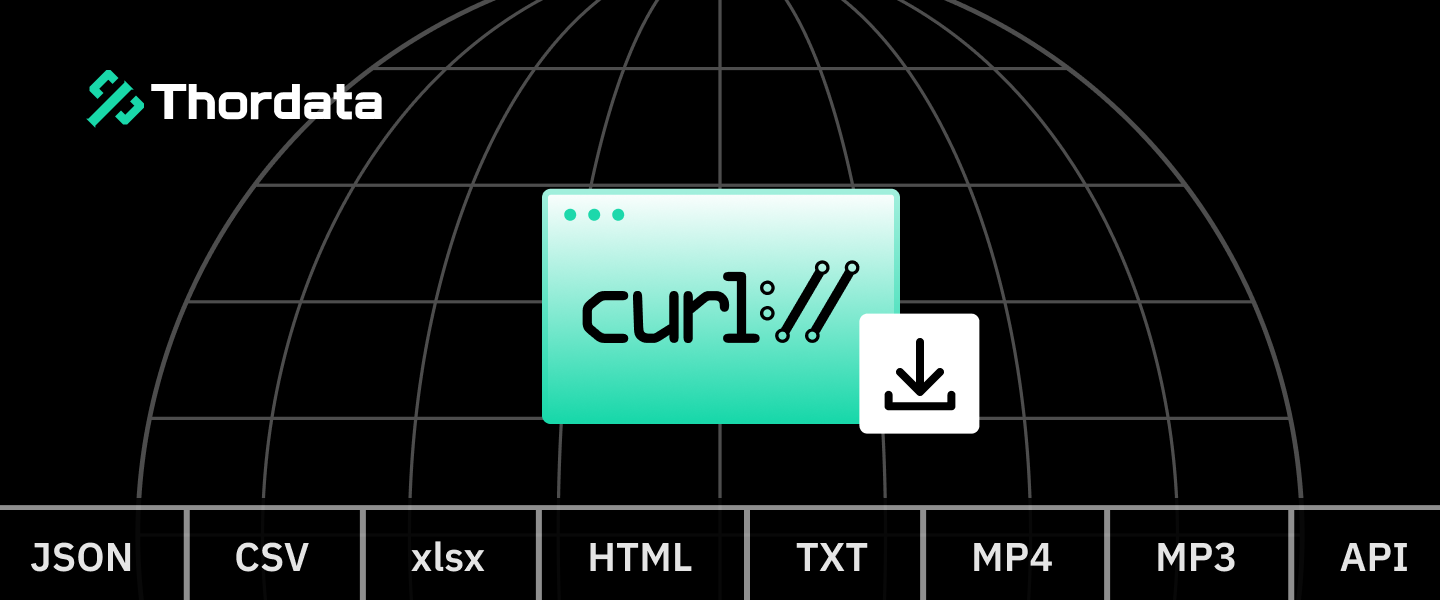
How to Use cURL to Download Files: Comprehensive Guide
Mastering cURL for File Downloads: Commands, Options, and Best Practices.
Yulia
2025-12-25
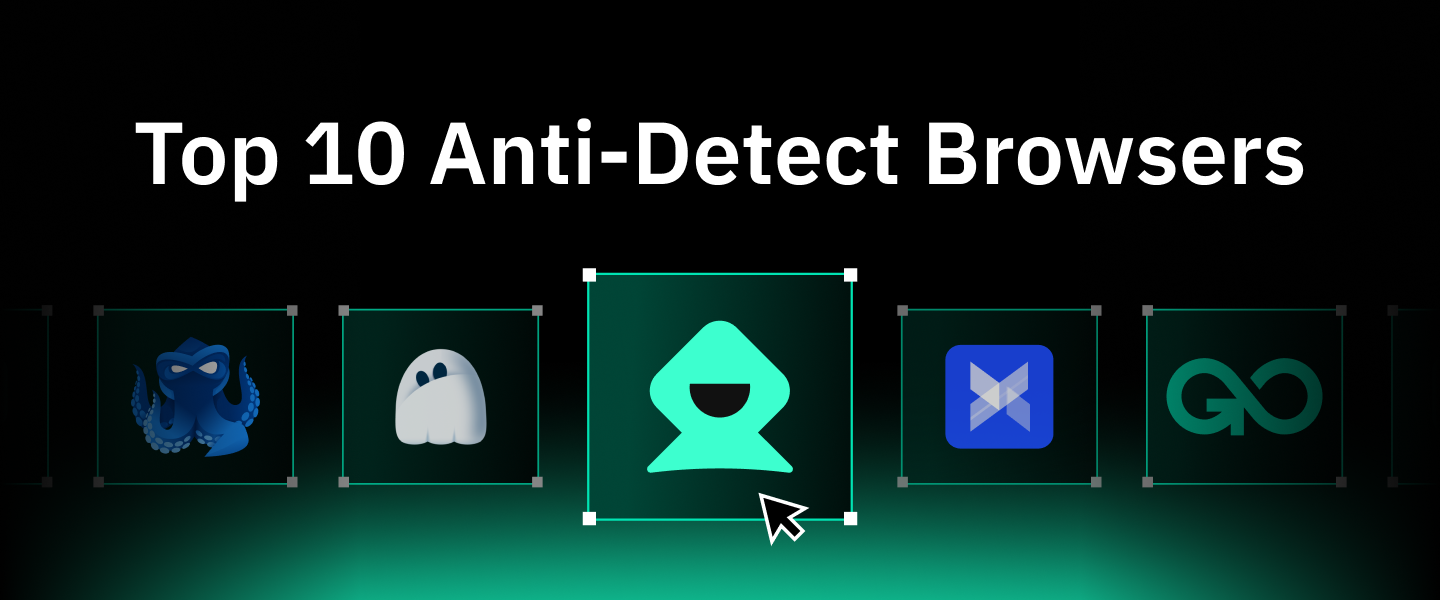
Top 10 Anti-Detect Browsers for 2026: Best Tools for Multi-Account Management and Privacy
2025-12-22
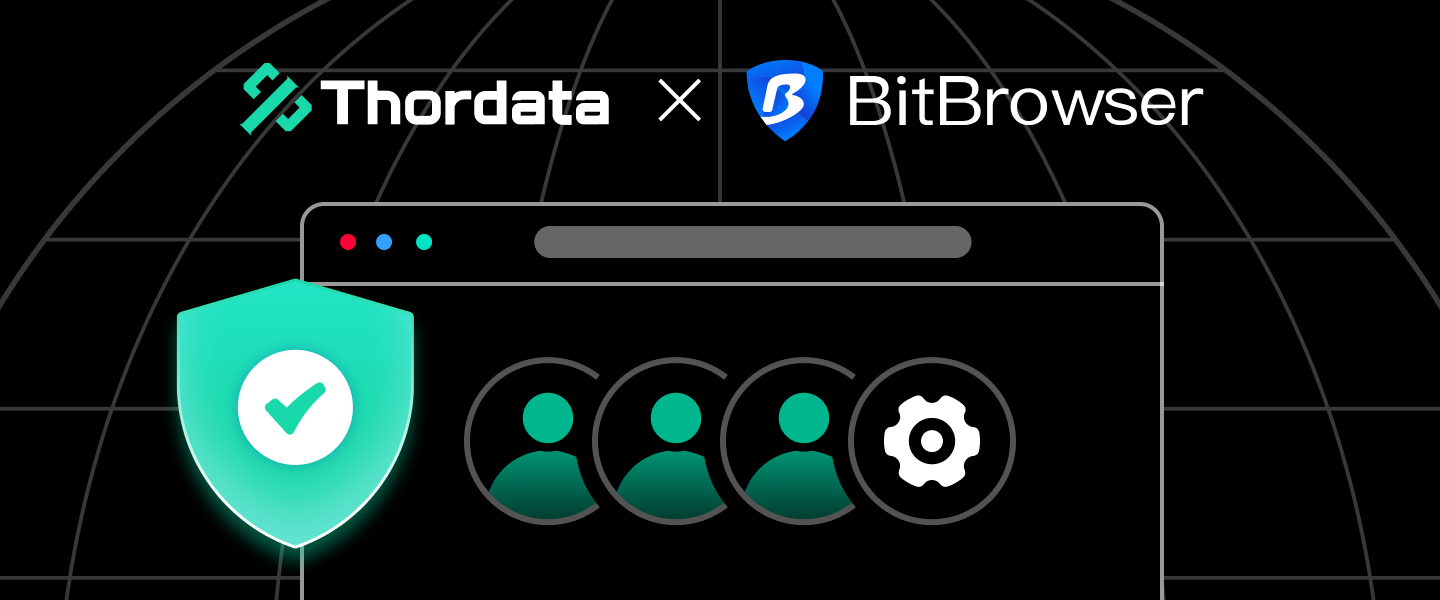
Best Anti-detect Browser—BitBrowser for Multi-accounting
BitBrowser can be used in various cross-border business scenarios. Using BitBrowser, you can log in to more accounts without any association with each other.
Jenny
2025-12-22