How to Proxy Server Settings on Windows 10 and 11:Step-by-Step Guide
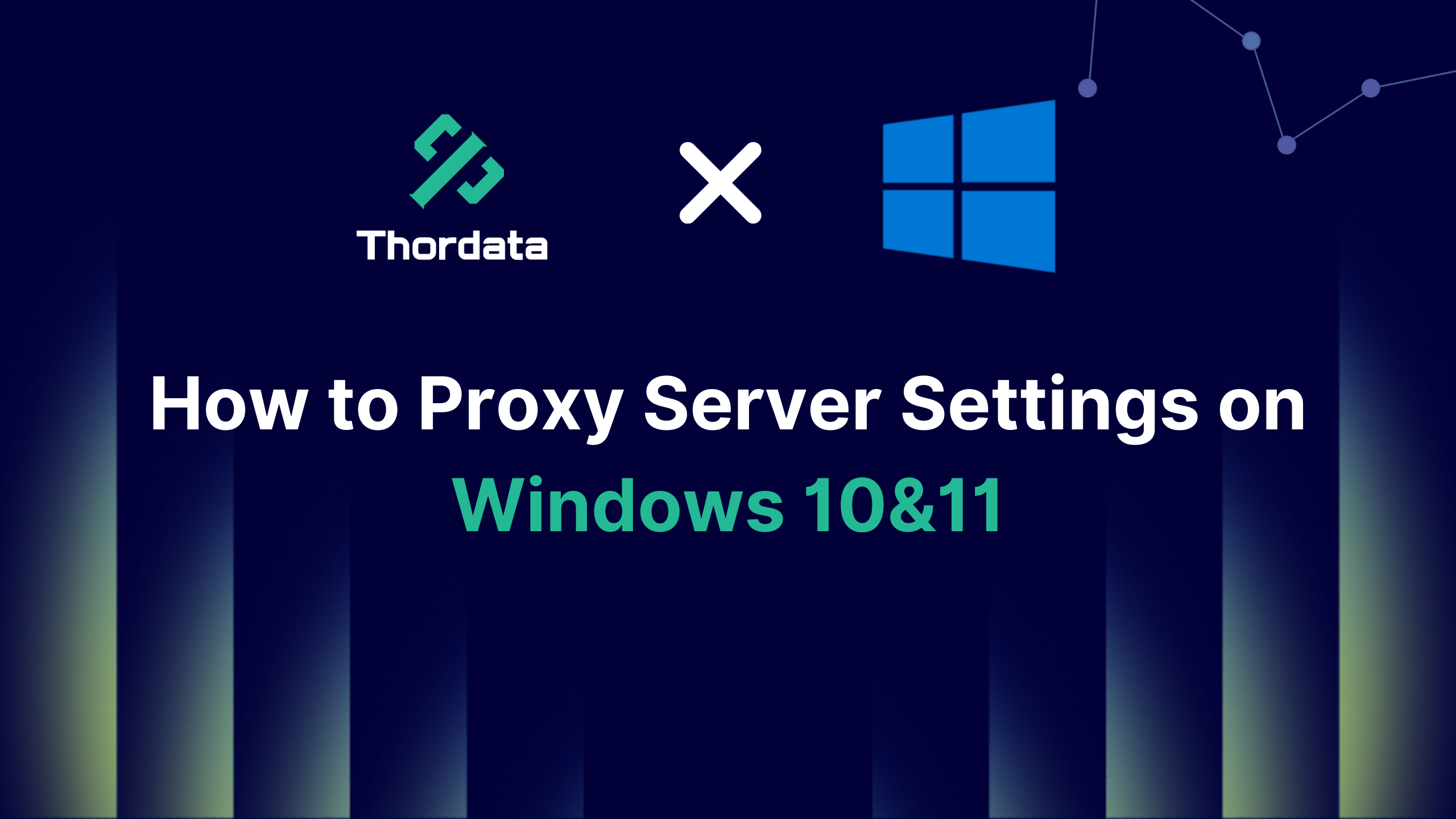

One effective way to enhance online security is by using a proxy server. A proxy server acts as an intermediary between your device and the internet, allowing you to browse anonymously and securely. This comprehensive guide will walk you through everything you need to know—from understanding what a proxy server is and why you might want to use one, to a detailed step-by-step guide on configuring proxy settings in Windows 10 and Windows 11.
What is a Proxy Server?
A proxy server acts as an intermediary between your device (computer, smartphone, etc.) and the internet. When you use a proxy, your request to access a website is first sent to the proxy server. The proxy then forwards your request to the target website, retrieves the data, and sends it back to you. This process hides your IP address, providing extra anonymity and security.
There are different types of proxy servers—residential proxies, datacenter proxies, and ISP proxies. Each type serves different purposes, such as enhancing anonymity, improving network performance, or bypassing geo-restrictions. If you’re unsure which one to use, don’t worry—we’ll explain how to set up a basic proxy in Windows 10 and 11, which covers most use cases.
Why Use a Proxy Server?
Privacy and Anonymity – By masking your real IP address, proxies help protect the privacy of your browsing activities.
Bypass Geo-Restrictions – Some websites or services are restricted to specific regions. A proxy server allows you to access these by making it appear as if you are browsing from another location.
Network Performance – Certain proxies can cache data, speeding up access to frequently visited websites.
Bypass Content Filters – If you are at work or using a restricted public network, proxies can help you bypass these filters.
How to Set Up a Proxy Server in Windows 10 & 11?
The proxy server setup process is the same for Windows 10 and Windows 11. Follow these detailed steps to configure a proxy server:
Step 1: Open Windows Settings

– Press Windows Key + I to launch the Settings app.
– Alternatively, click on the Start Menu and select the Settings gear icon.
Step 2: Navigate to “Network & Internet”
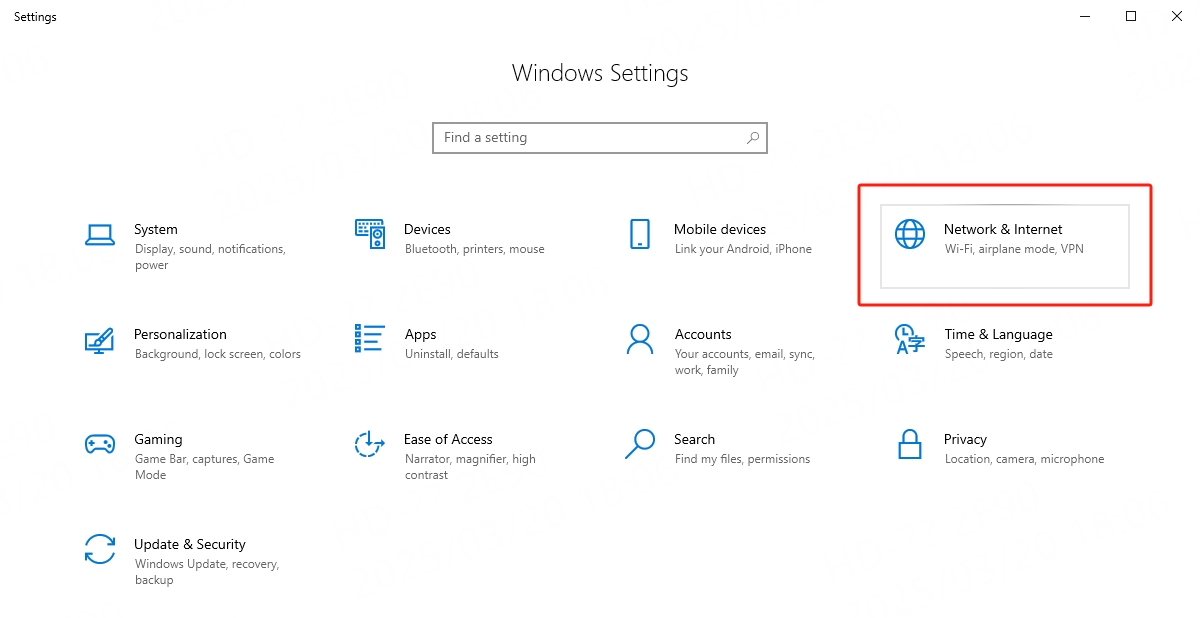
– In the Settings window, click on Network & Internet.
– This section allows you to manage connection settings, including Wi-Fi, Ethernet, and VPN options.
Step 3: Access Proxy Settings
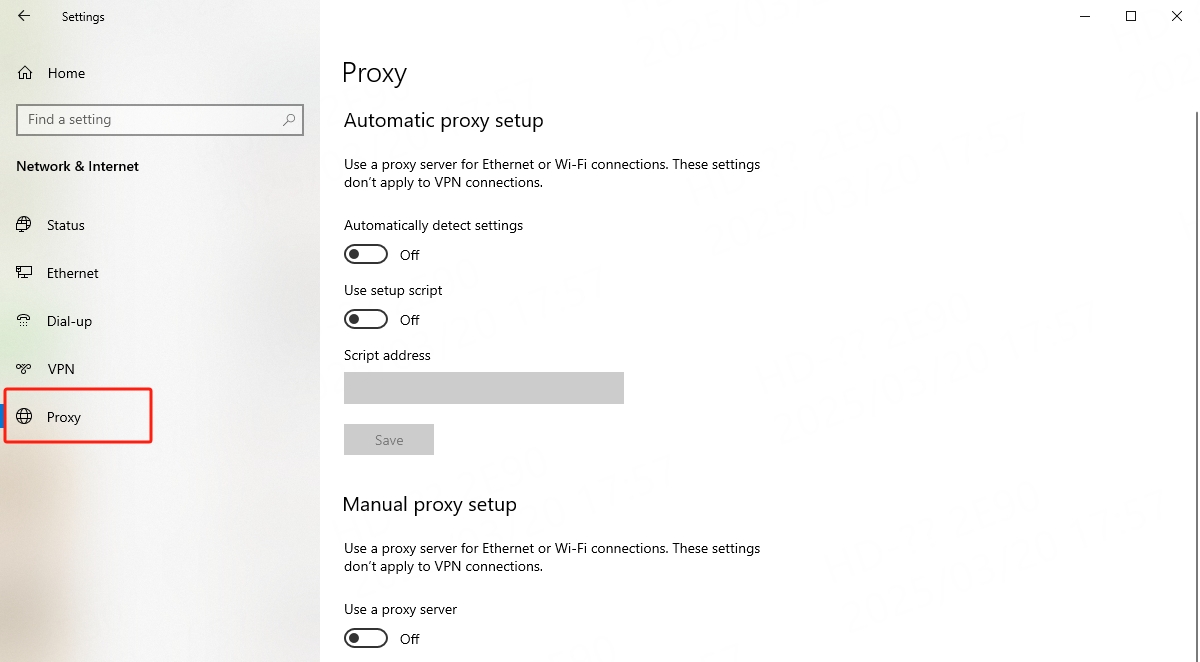
– From the left-hand menu, select Proxy.
– Here, you will see options for both automatic and manual proxy setup.
Step 4: Configure Automatic Proxy Settings
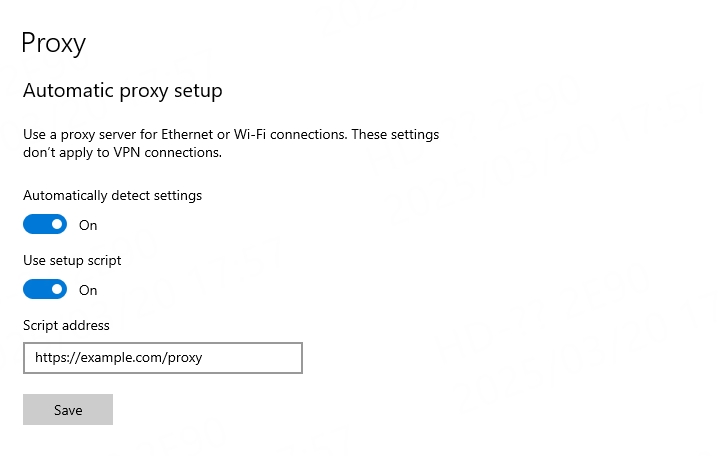
Auto Configuration – If you want Windows to automatically detect proxy settings based on your network environment, turn on the Automatically detect settings toggle switch.
Script Setup – If your organization provides a proxy configuration script, enable the Use setup script option and enter the script address (e.g., https://example.com/proxy).
Step 5: Configure Manual Proxy Settings

– Scroll down to the Manual proxy setup section.
– Toggle Use a proxy server to On.
– Enter the Proxy IP Address and Port:
In the Address field, type the proxy server’s IP address.
In the Port field, enter the port number.
– Bypass Proxy for Local Addresses: If you want to avoid using the proxy for local intranet addresses, check this box.
– Click Save to apply your settings.
Step 6: Verify Your Connection
Once configured, open your web browser and try accessing some websites.
If everything is set up correctly, your internet traffic should now be routed through your proxy server.
Windows 10 Proxy Setup Tips
Double-check the IP Address and Port – Entering incorrect details can cause connection issues.
Consult Your IT Department – If you are using a corporate network, they may have specific proxy settings you need to follow.
Restart Your Computer – Sometimes, a reboot helps apply new settings effectively.
Troubleshooting Common Proxy Connection Issues
If your proxy isn’t working as expected, try these troubleshooting tips:
Check Your Proxy Server Details – Ensure you have entered the correct proxy address and port. If either is incorrect, your connection won’t work.
Disable Other Network Configurations – If you have multiple network settings (e.g., VPN), disable them to rule out conflicts.
Clear Browser Cache – If your proxy is set correctly but web pages are not loading properly, try clearing your browser cache or restarting the browser.
Check for Updates – Windows 10 and 11 receive frequent updates that improve network performance. Ensure your OS is up to date.
Conclusion
Setting up a proxy server in Windows 10 or 11 isn’t as complicated as it might seem. By following the steps outlined in this guide, you can ensure that your internet activities remain private and secure, giving you better control over your browsing experience. Remember to check your proxy settings regularly to ensure they remain correct and update your configuration as needed.
Frequently asked questions
How do I fix my proxy settings on Windows 10?
– Open Settings (press Windows key + I).
– Go to Network & Internet > Proxy.
– For automatic settings, ensure Automatically detect settings is turned on or that your script URL (if provided) is correct.
– For manual settings, check that the IP address and port are entered correctly.
If issues persist, you can reset the settings (for example, by turning the proxy off and then on again, or using the command netsh winhttp reset proxy in Command Prompt).
How do I find my proxy settings on Windows 10?
– Open Settings (press Windows key + I).
– Click on Network & Internet, then select Proxy on the left sidebar.
You will see both the automatic and manual proxy settings displayed.
How do I turn off my proxy settings?
– Open Settings (press Windows key + I).
– Navigate to Network & Internet > Proxy.
– Turn off the Automatically detect settings toggle.
– Under Manual proxy setup, switch Use a proxy server to Off.
About the author
Yulia is a dynamic content manager with extensive experience in social media, project management, and SEO content marketing. She is passionate about exploring new trends in technology and cybersecurity, especially in data privacy and encryption. In her free time, she enjoys relaxing with yoga and trying new dishes.
The thordata Blog offers all its content in its original form and solely for informational intent. We do not offer any guarantees regarding the information found on the thordata Blog or any external sites that it may direct you to. It is essential that you seek legal counsel and thoroughly examine the specific terms of service of any website before engaging in any scraping endeavors, or obtain a scraping permit if required.